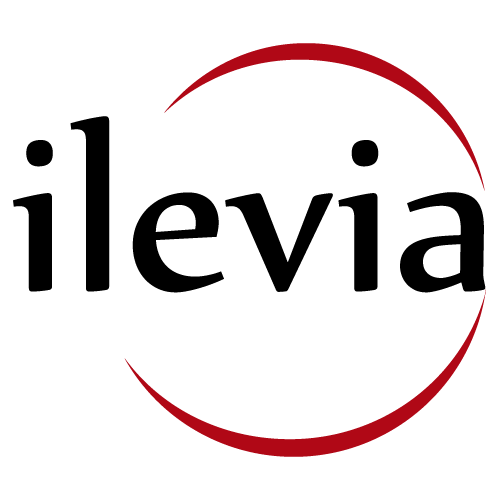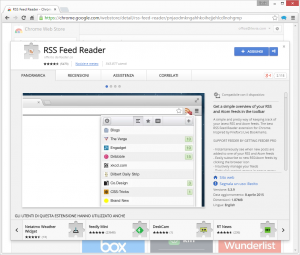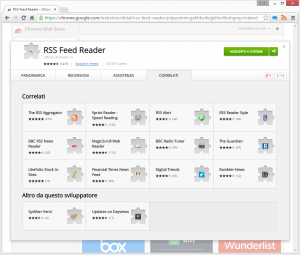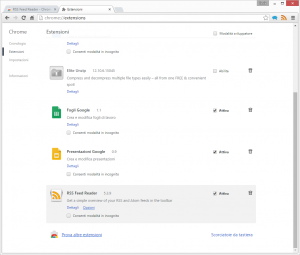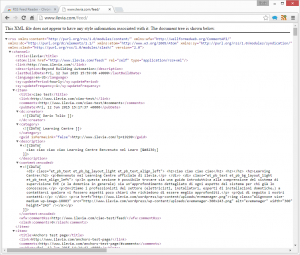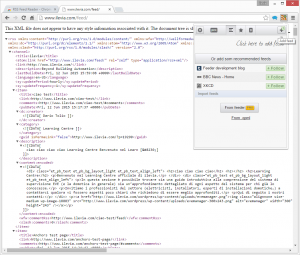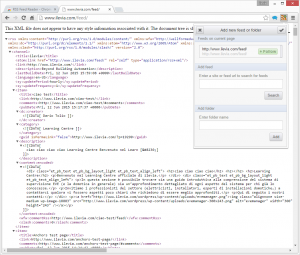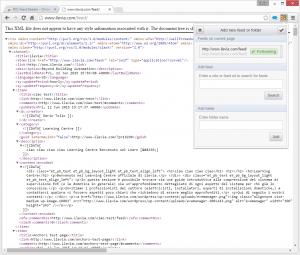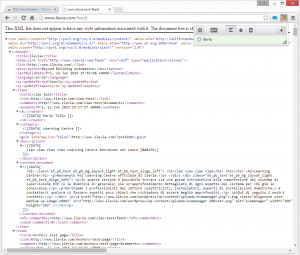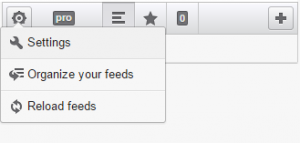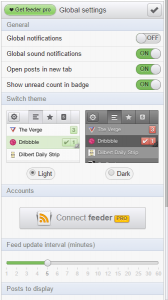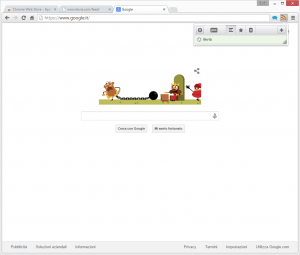RSS FEED
RSS Feed activation
Step 1
First you have to install RSS Feed extension on your browser. We are going to show you how to install RSS Feed Reader extension on Chrome.
Open Chrome browser and enter the following URL: https://chrome.google.com/webstore/detail/rss-feed-reader/pnjaodmkngahhkoihejjehlcdlnohgmp
Select the blu button on top right of the screen “Add to Chrome” and confirm.
As soon as the RSS Feed Reader extension will be installed the button will turn green.
The RSS Feed Reader orange icon will appear on top right of the screen between the URL bar and the Chrome menu icon.
You can access to your browser settings in order to check if the extension was well installed.
Step 2
Open a new tab of Chrome browser and enter the following URL: https://www.ilevia.com/feed
This is the loading result of the entered URL:
Step 3
In order to activate ilevia feeds, click the RSS Feed Reader icon on top right of the screen.
When the RSS Feed Reader window will open, click on the “+” icon (Add Feed).
Step 4
The RSS Feed Reader will ask you to confirm if you want to follow the feed.
Click on the green button “Follow”.
As soon as the feed will be added, the green button will show you “Following”.
Step 5
You are allowed to change the RSS Feed Reader settings.
Click on the setting icon on the extension window and choose preferences.
After changes do not forget to confirm. Click the tick icon on top right of the window.
Step 6
Pay attention to the RSS Feed Reader icon any time you access to the Chrome browser.
The RSS Feed Reader icon will allert you in case any new update on the ilevia website will be available.